Using the NVIDIA API Catalog
Example Features
This example deploys a developer RAG pipeline for chat Q&A and serves inferencing from an NVIDIA API Catalog endpoint instead of NVIDIA Triton Inference Server, a local Llama 2 model, or local GPUs.
Developers get free credits for 10K requests to any of the available models.
Model |
Embedding |
Framework |
Description |
Multi-GPU |
TRT-LLM |
Model Location |
Triton |
Vector Database |
|---|---|---|---|---|---|---|---|---|
ai-mixtral-8x7b-instruct |
nvolveqa_40k |
Langchain |
QA chatbot |
NO |
NO |
API Catalog |
NO |
Milvus |
The following figure shows the sample topology:
The sample chat bot web application communicates with the chain server. The chain server sends inference requests to an NVIDIA API Catalog endpoint.
Optionally, you can deploy NVIDIA Riva. Riva can use automatic speech recognition to transcribe your questions and use text-to-speech to speak the answers aloud.
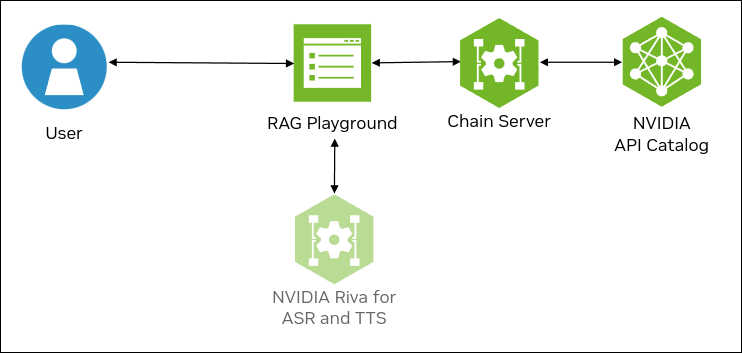
Prerequisites
Clone the Generative AI examples Git repository using Git LFS:
$ sudo apt -y install git-lfs $ git clone git@github.com:NVIDIA/GenerativeAIExamples.git $ cd GenerativeAIExamples/ $ git lfs pull
Install Docker Engine and Docker Compose. Refer to the instructions for Ubuntu.
Optional: Enable NVIDIA Riva automatic speech recognition (ASR) and text to speech (TTS).
To launch a Riva server locally, refer to the Riva Quick Start Guide.
In the provided
config.shscript, setservice_enabled_asr=trueandservice_enabled_tts=true, and select the desired ASR and TTS languages by adding the appropriate language codes toasr_language_codeandtts_language_code.After the server is running, assign its IP address (or hostname) and port (50051 by default) to
RIVA_API_URIindeploy/compose/compose.env.
Alternatively, you can use a hosted Riva API endpoint. You might need to obtain an API key and/or Function ID for access.
In
deploy/compose/compose.env, make the following assignments as necessary:export RIVA_API_URI="<riva-api-address/hostname>:<port>" export RIVA_API_KEY="<riva-api-key>" export RIVA_FUNCTION_ID="<riva-function-id>"
Get an API Key for the Mixtral 8x7B Instruct API Endpoint
Perform the following steps if you do not already have an API key. You can use different model API endpoints with the same API key.
Navigate to https://build.nvidia.com/explore/discover.
Find the Mixtral 8x7B Instruct card and click the card.
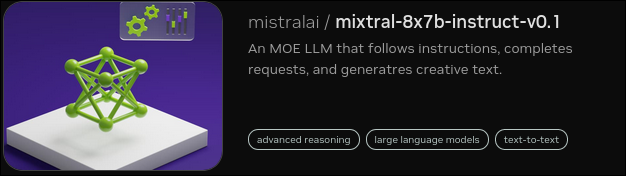
Click Get API Key.
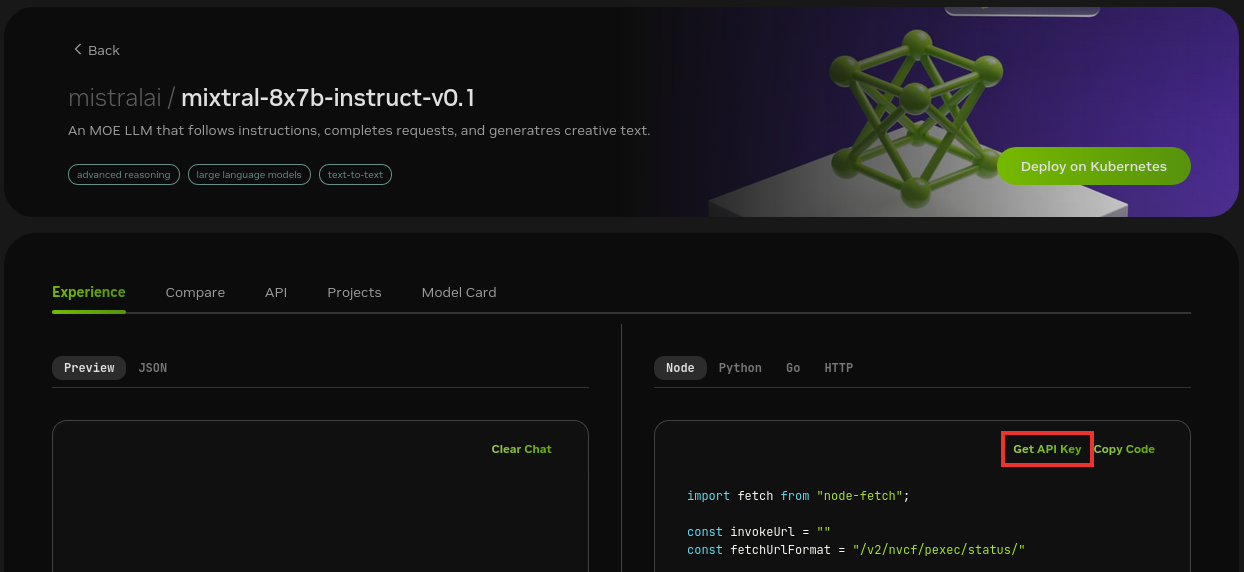
Click Generate Key.
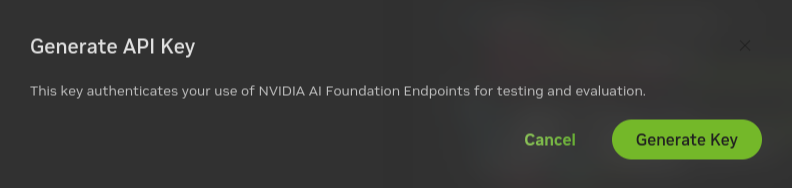
Click Copy Key and then save the API key. The key begins with the letters nvapi-.
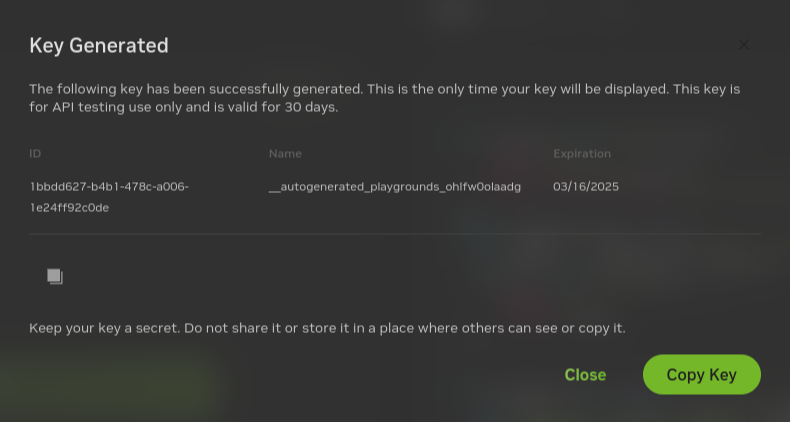
Build and Start the Containers
In the Generative AI examples repository, export this variable in terminal.
Add the API key for the model endpoint:
export NVIDIA_API_KEY="nvapi-<...>"
From the root of the repository, build the containers:
$ docker compose --env-file deploy/compose/compose.env -f deploy/compose/rag-app-api-catalog-text-chatbot.yaml build
Start the containers:
$ docker compose --env-file deploy/compose/compose.env -f deploy/compose/rag-app-api-catalog-text-chatbot.yaml up -d
Example Output
✔ Network nvidia-rag Created ✔ Container chain-server Started ✔ Container rag-playground Started
Start the Milvus vector database:
$ docker compose --env-file deploy/compose/compose.env -f deploy/compose/docker-compose-vectordb.yaml up -d milvus
Example Output
✔ Container milvus-minio Started ✔ Container milvus-etcd Started ✔ Container milvus-standalone Started
Confirm the containers are running:
$ docker ps --format "table {{.ID}}\t{{.Names}}\t{{.Status}}"
Example Output
CONTAINER ID NAMES STATUS 39a8524829da rag-playground Up 2 minutes bfbd0193dbd2 chain-server Up 2 minutes ec02ff3cc58b milvus-standalone Up 3 minutes 6969cf5b4342 milvus-minio Up 3 minutes (healthy) 57a068d62fbb milvus-etcd Up 3 minutes (healthy)
Next Steps
Access the web interface for the chat server. Refer to Using the Sample Chat Web Application for information about using the web interface.
Stop the containers by running
docker compose -f deploy/compose/rag-app-api-catalog-text-chatbot.yaml downanddocker compose -f deploy/compose/docker-compose-vectordb.yaml down.